Pencil Tool
How to use pencil tool in GIMP?
Explanation
* It draws hard-edged lines on a image.
* It is used to sketch in an image with free hands.
* It wont produce fuzzy borders or anti aliasing.
How to Launch:
- Open Gimp.
- Launch a new file.
- Now pick Pencil Tool from the toolbox.

* To select, click the Toolbox and then press the button N(shortcut).
Tool options:

Mode - The list of available options enables to fill up the image.
Opacity - This option in an image will make the background to be unclear or vague when the image is filled with color.
Brush - This option lists you with the types of brushes, which can be used to write or else paint the image.
Scale - This option maximizes or minimizes the size of the pencil tool.
Brush Dynamics - The Pressure, Velocity and Random aspects will be added to the tool.
Fade Out - This option enables the pencil tool to be lighter when it is used on the image.
Apply Jitter - Instead of drawing on an image, this option simply spreads the color particles on the image which looks so attractive.
Incremental - This is an additional option used to draw.
Use color from gradient - This option list you with plenty of Gradient types, which helps you in drawing on the image.
How to Use:
- First set the tool options in the toolbox. Particularly the Shapes.

- Then click the left mouse button.
- The shapes will be applied in the file. If you have not picked any shapes, then simply a line is applied on the file.

- To increase the size of the pencil brush in toolbox, simply click the "Brush" option and select the size from it.
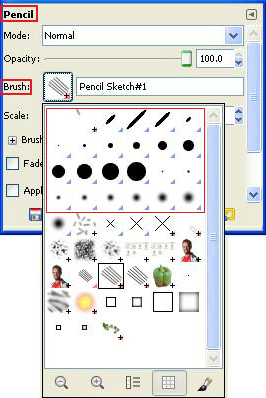
- At last, click "File -> Save" to "Save" the file.
