How to Use Color Picker or Eye Dropper Tool
How to use color picker or eye dropper tool in GIMP?
Explanation
* The Color Picker Tool is used to select a color from any image opened on the screen.
* The color pattern available in the opened image can be picked by this tool by clicking on the particular color of the image.
* Both the foreground and background color can be selected by this tool.
How to Launch:
- Open Gimp.
- Launch a new image file.
- Now pick Color picker Tool from the toolbox.

* Shortcut for this tool is O.
* To pick this tool, simply click "Tools -> Color Picker" or else click Toolbox and then press the button O.
Tool Options

Sample average - It activates the Radius to set whether to pick average value from pixels. The radius option alters the total size of the square area.
Sample merged - Enable this option to unite all the samples. It obtains color information as "composite" from all visible layers.
Pick mode - The four available options helps the user to choose the mode of color pick.
The options under the Pick mode are shown as follows:
1] Pick only - The "Use info window" should be activated to enable this option. The info window signifies the color of the choosed pixels.
2] Set foreground color - The foreground color is applied to the selected portion of the pixels.
3] Set background color - The background color is inserted in the selected portion of the pixels.
4] Add to palette - The currently choosed color will be passed to active color palette.
Use info window - Set this option and click on the image to view the information window. It discloses about Pixel, RGB, HSV and CMYK.
How to Use:
- To simply pick the color, just click the "Pick only" option under "Pick Mode" in tool options in toolbox.
- Now click the Use info window option in toolbox or else just press "Shift" button to activate it.
- Simply drag the mouse over the image. The "Color Picker" box (Use info window) displays the information of the colors picked from the image.
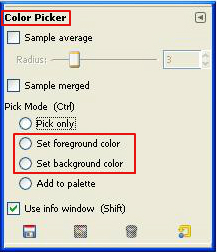
- To select either Foreground or Background Color just choose the Foreground color/Background color option in toolbox.
- Then drag the mouse over the image and pick the color. The color picker box will display the details of color picked, if it is enabled.

- When Add to palette option is enabled, it picks the colors from the image and stores them into the Palette Editor.

- At last, click "File -> Save" to "Save" the file.
